-
1. Open Inno Script Studio if you have closed it.
-
2. In main menu, in Tools submenu you can see a new item
Graphical Installer. Click it and you see six
sub-items.
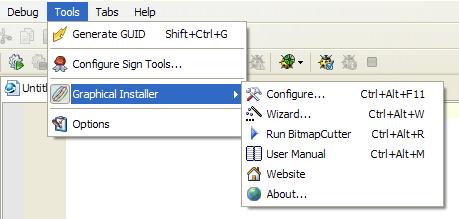
-
3. Click Configure item (or press
Ctrl+Alt+F11).
 Tip:
Tip:
If you had Inno Script Studio already installed, everything is set
automatically during the setup process, so all you need is to check
whether paths are correct.
-
4. Configuration dialog is shown.
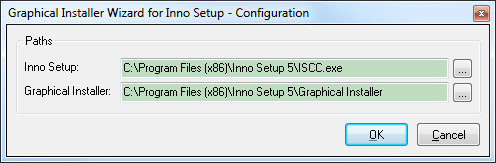
If shown paths are correct go to point 6. Otherwise continue
with next point.
-
5. Click the button Browse  and select appropriate files:
and select appropriate files:
- For Compiler option browse to Inno Setup directory and
select ISCC.exe
- For Graphical Installer option browse to {Inno Setup
6}\Graphical Installer directory and select
GraphicalInstaller_projects.nsh
-
6. When done click OK to save changes. Graphical
Installer Wizard is now configured.
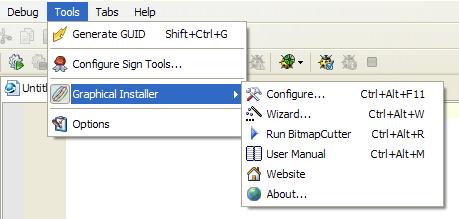
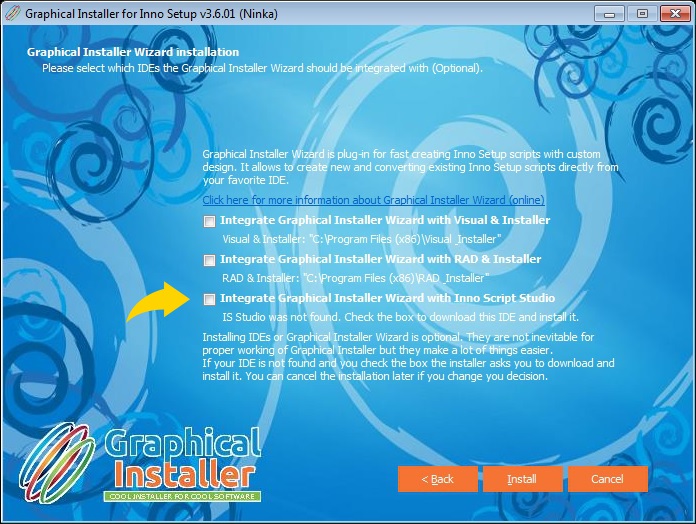
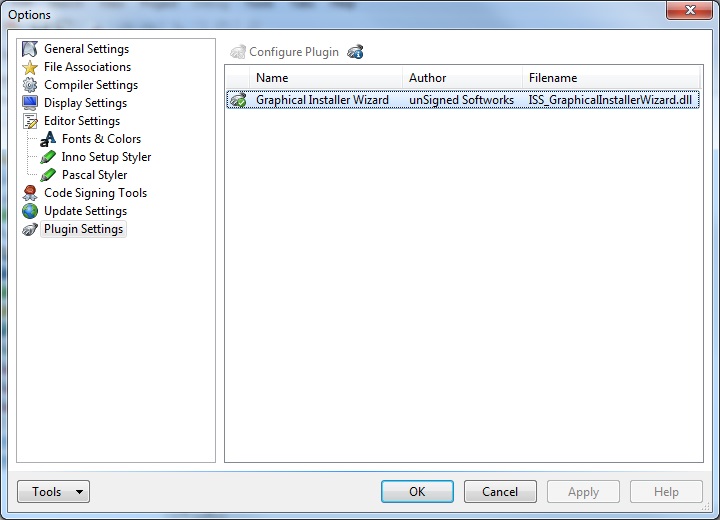
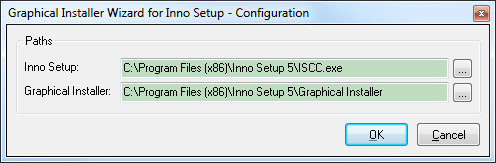
 and select appropriate files:
and select appropriate files: