|
How to create background image for Inno
Setup?
|
Inno Setup installer components
Every Inno Setup installer consists from main Window and additional
Dialogs.
Main Window (TWizardForm) contains Inner
dialog - a place-holder for installer Pages. This window
is visible during whole installation process.
Inner dialog is the most important part of main Window, every page
and it's components are placed inside this area.
Also all custom pages (TWizardPage pages created with
CreateCustomPage function and many others) are tied with this
dialog and many third-party plug-ins (like IT Downloader) use
it.
See next picture, Inner dialog is marked with yellow box:
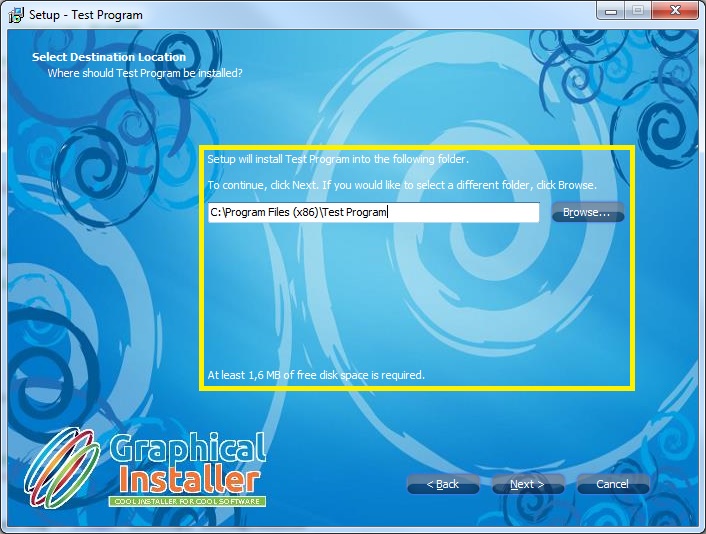
Graphical Installer is strongly tied with Inno Setup [and always
will be] so it respects these Inno Setup requirements.
It is VERY important to understand position of Inner dialog in main
Window. Next picture describes it's position window - notice
Window's frame:
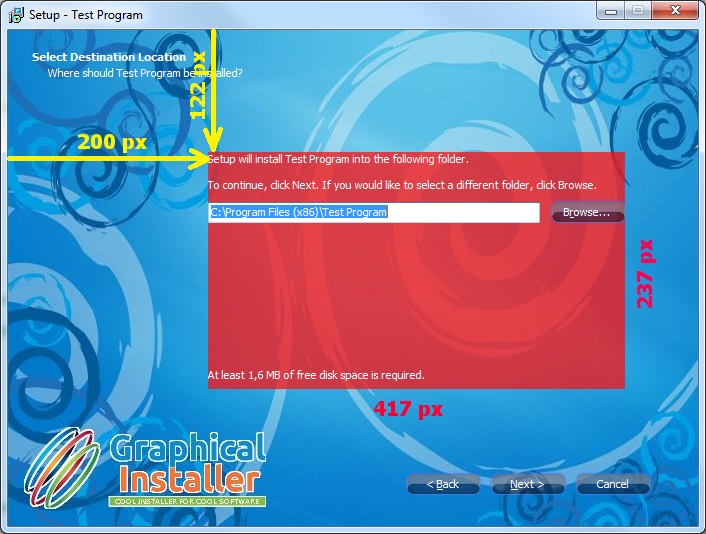
To create good-looking background picture (690 x 496 pixels) you
need to know that all controls will be placed inside Inner dialog
area (417 x 237 pixels). Inner dialog is placed 200 pixels from
left and 122 pixels from top, but as you can see the windows frame
is not counted!
For easier creating of background download this picture (right
click on it and select Save as...) and adjust your picture to it.
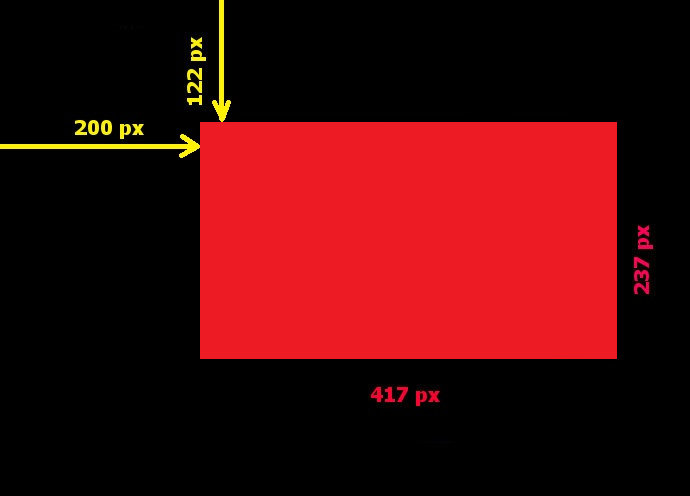
Dialogs are simplier objects: they contain only
few components and they are designed for performing some action:
browse for file/folder...
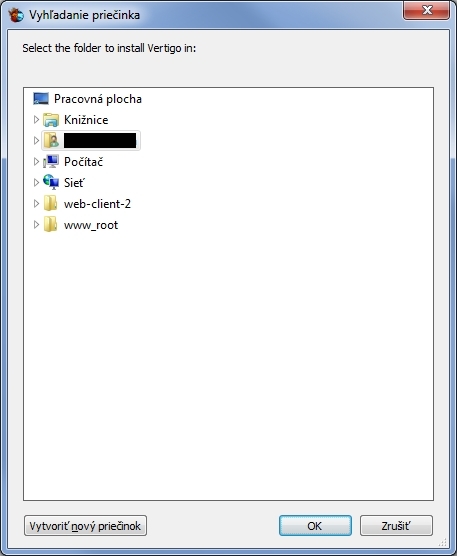
Special case of dialog is MessageBox - small
window with few lines of text, icon and several buttons. They can
be shown anytime during installation and they can control flow of
install process.
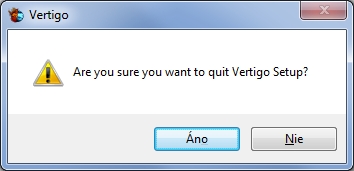
 Tip: How to create background image
with Custom Dimensions?
Tip: How to create background image
with Custom Dimensions?
See this technical section how to run the BitmapCutter
application.
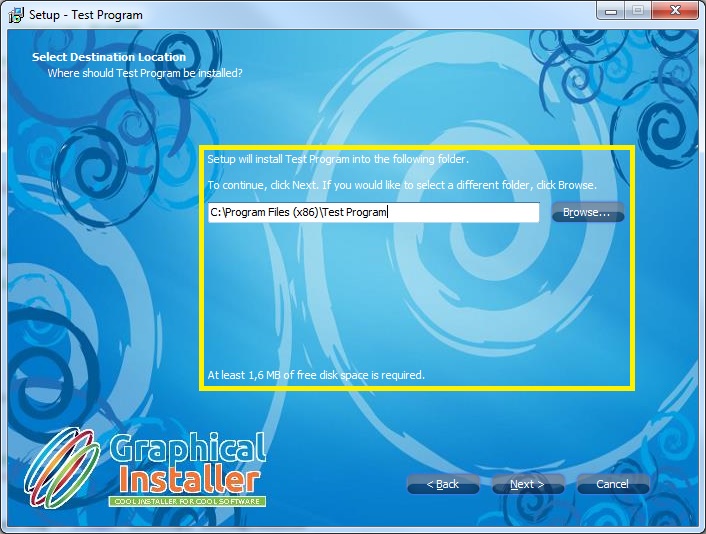
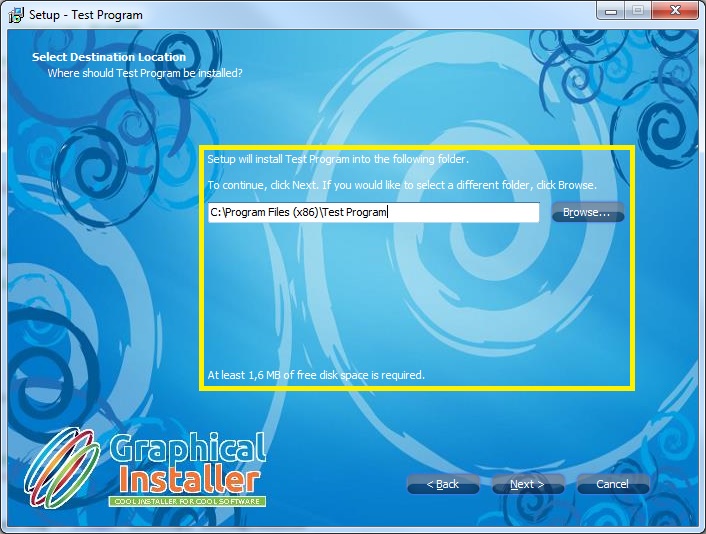
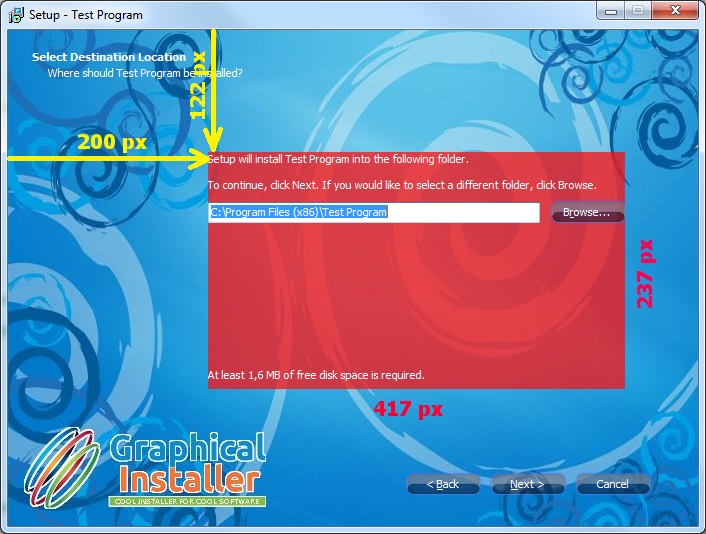
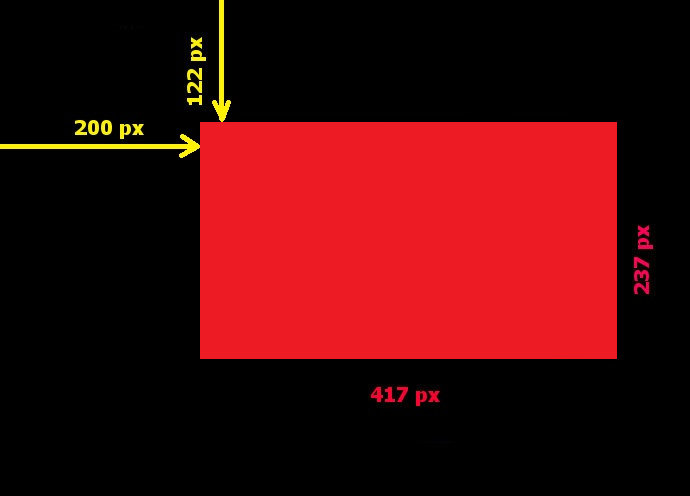
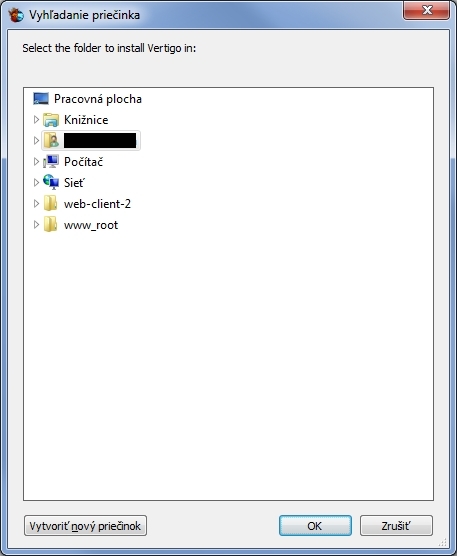
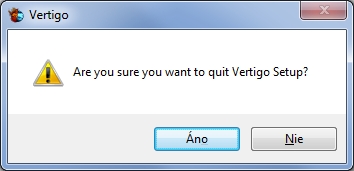
![]() Tip: How to create background image
with Custom Dimensions?
Tip: How to create background image
with Custom Dimensions?