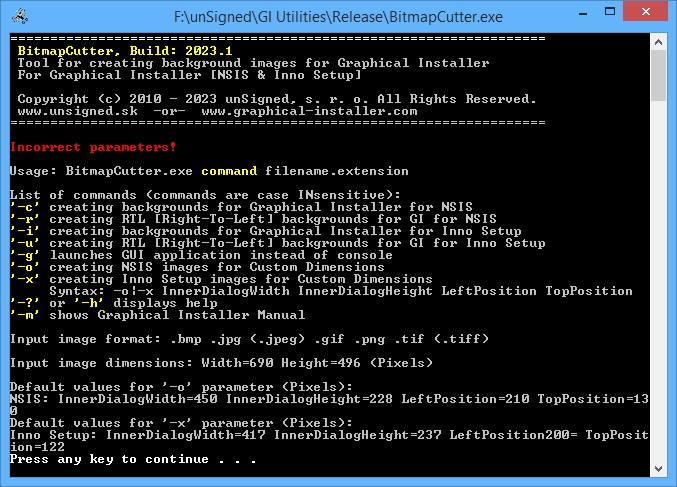See this technical section how to properly create background images for Inno Setup.
|
BitmapCutter.exe
|
Console application needed for creating background images. This
tool is launched automatically from Graphical
Installer Wizard. You can run this application anytime you wish
to create installer's images.
Application is present in both packages (the same version):
Graphical Installer for NSIS and Graphical Installer for Inno Setup
and it is located in Graphical Installer installation directory
({Inno Setup 6}\Graphical Installer).
In newer versions of Graphical Installer a new application called
BitmapCutterGUI.exe is
present. BitmapCutter.exe and BitmapCutterGUI.exe have the same
functionality - they create background images for your
installers.
It is a modern Windows application with intuitive and user friendly
GUI (Graphical User Interface) and it is suitable for inexperienced
users too.
![]() Tip: How to create background image
for Inno Setup?
Tip: How to create background image
for Inno Setup?
See this technical section how to properly
create background images for Inno Setup.
![]() Example:
Example:
BitmapCutter.exe -c background.bmp => Application will
create file called background-inner.bmp - suitable for
NSIS
BitmapCutter.exe -i background.bmp =>
background-top.bmp, background-inner.bmp,
background-bottom.bmp - suitable for Inno Setup
Possible commands:
| Command | Description | Supported version |
|---|---|---|
| -c | Creates inner image(s) for Graphical Installer for NSIS | All versions |
| -r | Creates RTL [Right-To-Left] inner image(s) for Graphical Installer for NSIS | Graphical Installer for NSIS 2.x, 3.x, 4.x, 2022.1 and newer |
| -i | Creates inner image(s) for Graphical Installer for Inno Setup | Graphical Installer for Inno Setup 3.x, 4.x, 5.x, 6.x |
| -u | Creates RTL [Right-To-Left] inner image(s) for Graphical Installer for Inno Setup | Graphical Installer for Inno Setup 3.x, 4.x, 5.x, 6.x |
| -x | Creates Inno Setup images for Custom Dimensions | Graphical Installer for Inno Setup 6.x |
| -g | Launches BitmapCutterGUI.exe application | All versions |
| -? / -h | Displays help | All versions |
| -m | Shows CHM manual | All versions |
![]() Tip:
Tip:
Default values for '-x' parameter (Pixels):
InnerDialogWidth=417 InnerDialogHeight=237 LeftPosition200=
TopPosition=122
| Extension | Description | Graphical Installer for NSIS | Graphical Installer for Inno Setup |
|---|---|---|---|
| .bmp | Windows Bitmap up to 24bpp | All versions | All versions |
| .jpg .jpeg | JPEG File Interchange Format | Graphical Installer for NSIS 2.x, 3.x, 4.x, 2022.1 and newer | Graphical Installer for Inno Setup 3.x, 4.x, 5.x, 6.x |
| .gif | Graphics Interchange Format | ||
| .png | Portable Network Graphics | Graphical Installer for NSIS 3.x, 4.x, 2022.1 and newer | |
| .tif .tiff | Tagged Image File Format |
![]() Tip:
Tip:
If you use smaller (larger) image than 690x496 pixels the resulting
image will be stretched (narrowed). Always use picture 690 pixels
wide and 496 pixels high.
If your desired image does not meet some criteria a warning message
is shown in application window.
Example - running BitmapCutter.exe with help text.