A. Start Visual Studio (2005 - 2022, Express editions are not supported, but Community is).
B. In main menu you can see a new item Visual &
Installer. Click it.
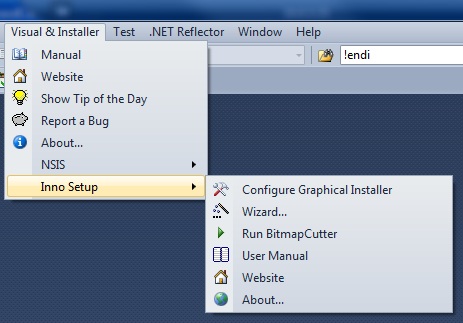
If you can see this menu then Graphical Installer Wizard was
installed correctly and you can go to step 3 Configuration and then Launch the Graphical Installer
Wizard.
![]() Tip:
Tip:
All commands from this menu are also available throught the
toolbar. Click appropriate icon in toolbar to perform the
action.

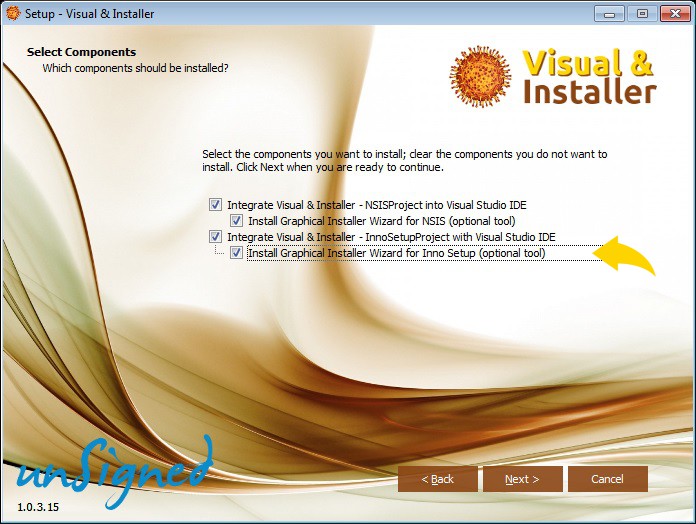
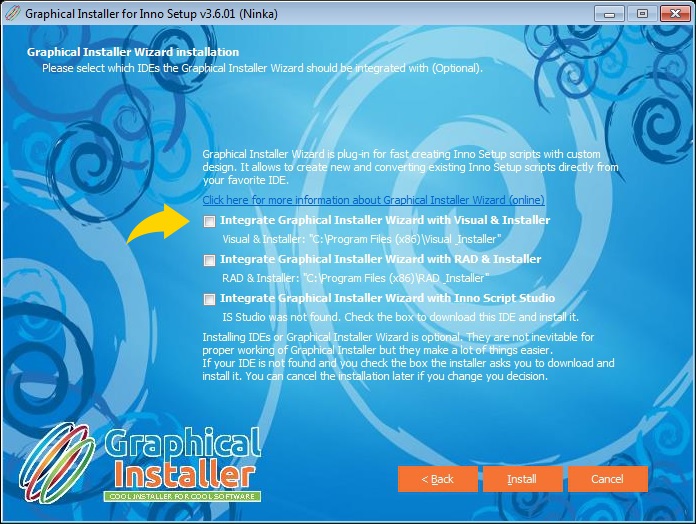
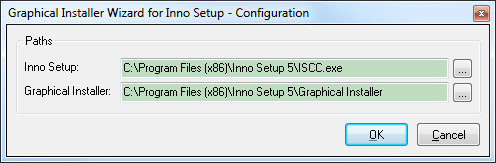
 and select appropriate files:
and select appropriate files: