See this technical section how to properly create background images for Inno Setup.
|
BitmapCutterGUI.exe
|
Windows application with user friendly GUI (Graphical User
Interface) for creating background images. This tool is a
replacement of BitmapCutter.exe which is
command line application.
Application is present in newer packages of Graphical Installer
(the same version): Graphical Installer for NSIS and Graphical
Installer for Inno Setup.
![]() Tip: How to create background image
for Inno Setup?
Tip: How to create background image
for Inno Setup?
See this technical section how to properly
create background images for Inno Setup.
Start the application if it is not running - by clicking it's
icon in Start menu or directly by launching it. (The application is
located in Graphical Installer installation directory - {Inno Setup
6}\Graphical Installer). Main window opens.
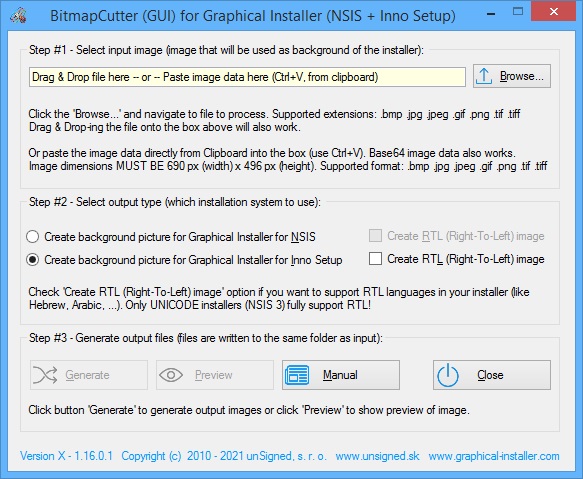
Step #1: Select file you want to process by clicking the
Browse... button. This parameter represents picture from
which the inner image will be created. This picture must be EXACTLY
690 pixels wide and 496 pixels high.
Supported image formats (extensions):
| Extension | Description |
|---|---|
| .bmp | Windows Bitmap up to 24bpp |
| .jpg .jpeg | JPEG File Interchange Format |
| .gif | Graphics Interchange Format |
| .png | Portable Network Graphics |
| .tif .tiff | Tagged Image File Format |
![]() Tip: Since version 6.1.2 there is a new
option: you can paste the image data (or Base64 data)
directly from Clipboard (using the Ctrl+V). Usage is
simple:
Tip: Since version 6.1.2 there is a new
option: you can paste the image data (or Base64 data)
directly from Clipboard (using the Ctrl+V). Usage is
simple:
- Prepare your picture in any editor (MS Paint, Gimp, Photoshop,
etc.)
- Copy the image data to Clipboard
- Paste the image data (Ctrl + V) into BitmapCutterGUI (into box
for file input).
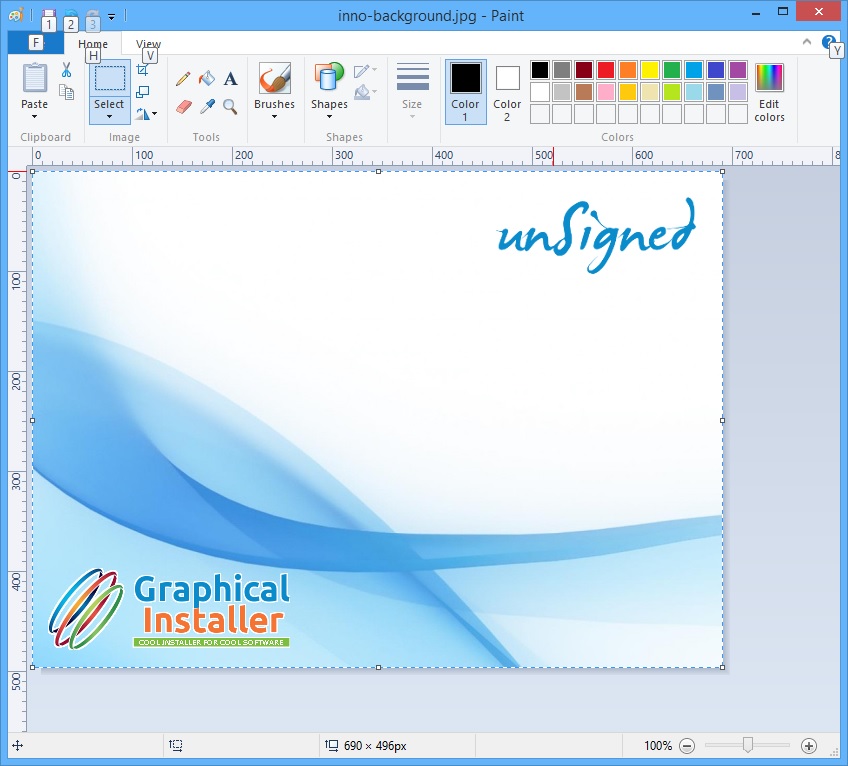
Step #2: Select the output type: either Graphical
Installer for NSIS or Graphical Installer
for Inno Setup.
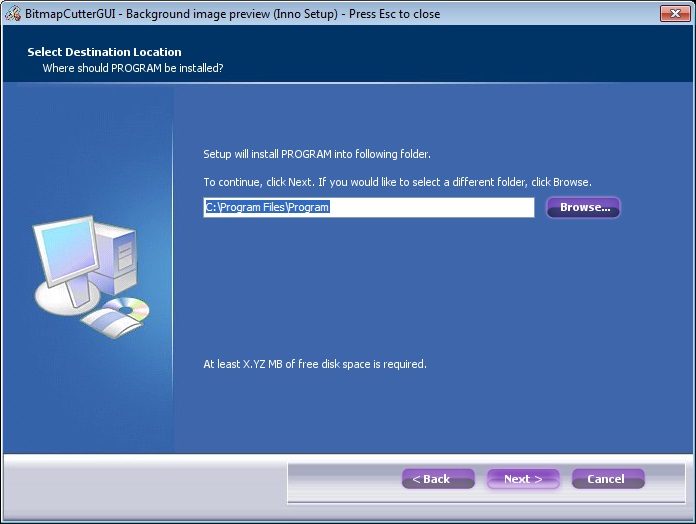
Step #3: Generate output image by clicking the
Generate button. The resulting images are stored in the same
directory as input image.
If some error occurs during processing the image an message box is
shown and error log is written to file.
![]() Tip:
Tip:
If you use smaller (larger) image than 690x496 pixels the resulting
image will be stretched (narrowed). Always use picture 690 pixels
wide and 496 pixels high.
If your desired image does not meet some criteria a warning message
is shown in application window.
Click Close button to exit the application.