Press F1 (or click the question mark
 symbol in the corner of window) anytime
to show help for current page of Wizard.
symbol in the corner of window) anytime
to show help for current page of Wizard.|
Description of Graphical Installer Wizard's
pages
|
Wizard is similar to classic Inno Setup Wizard. We will describe
only differences between them.
Please remember: Wizard does not cover all features of Inno
Setup. Option 'Create new script file' will create only basic
skeleton of your installer (but with all features from Graphical
Installer package like background, skinned buttons, ...). To create
fully featured installers use wizards provided in Inno Setup
package, innoIDE, Inno Script Studio or other tools.
![]() Tip:
Tip:
Press F1 (or click the question mark  symbol in the corner of window) anytime
to show help for current page of Wizard.
symbol in the corner of window) anytime
to show help for current page of Wizard.
Graphical Installer Wizard consists from these pages:
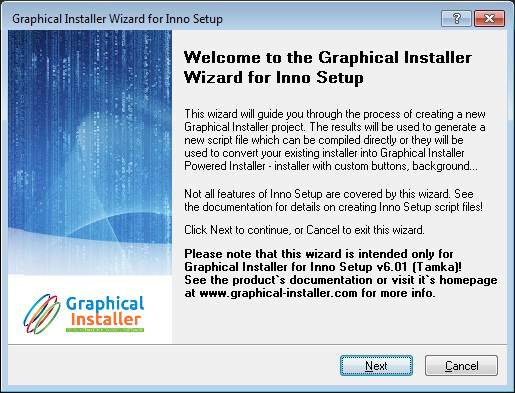
![]() Choose one option - what action you would like to
perform.
Choose one option - what action you would like to
perform.
If you choose option Open file the Wizard will skip page
Application Information and show page Graphic settings.
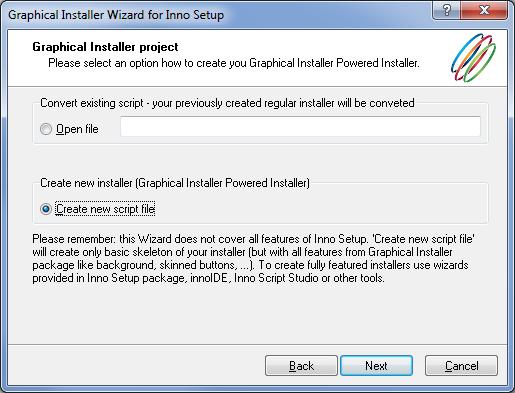
![]() There is read only edit box added to this page
called Graphical Installer Project Identifier which is used
for compiling script as Graphical Installer.
There is read only edit box added to this page
called Graphical Installer Project Identifier which is used
for compiling script as Graphical Installer.
This identifier is also used to recognize <project>.iss file and
<project>.graphics.iss.
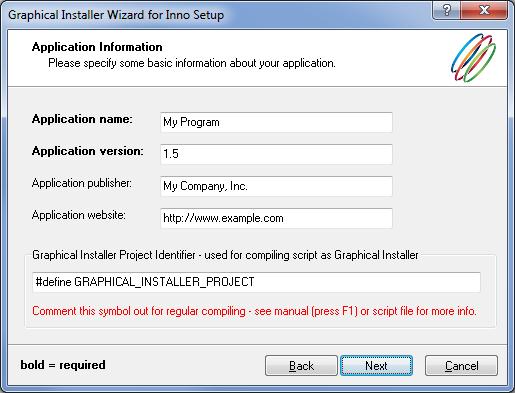
![]() Field Background picture represents the
main image for installer's skin.
Field Background picture represents the
main image for installer's skin.
Write path to desired file or click button Browse  to select file from your machine.
to select file from your machine.
![]() Field Texts color defines color for common texts in
installer.
Field Texts color defines color for common texts in
installer.
You can type color manually as $RRGGBB or click button Browse  to select desired color from color
selection dialog.
to select desired color from color
selection dialog.
![]() Field Headers color defines color for headers texts in
installer.
Field Headers color defines color for headers texts in
installer.
You can type color manually as $RRGGBB or click button Browse  to select desired color from color
selection dialog.
to select desired color from color
selection dialog.
![]() Field Buttons picture represents the image
for installer button.
Field Buttons picture represents the image
for installer button.
Write path to desired file or click button Browse  to select file from your machine.
to select file from your machine.
![]() Field called Normal color defines color for all buttons in
installer.
Field called Normal color defines color for all buttons in
installer.
You can type color manually as $RRGGBB or click button Browse  to select desired color from color
selection dialog.
to select desired color from color
selection dialog.
![]() Field called Pressed color defines color for buttons in
installer when the button is pressed down.
Field called Pressed color defines color for buttons in
installer when the button is pressed down.
You can type color manually as $RRGGBB or click button Browse  to select desired color from color
selection dialog.
to select desired color from color
selection dialog.
![]() Field Focused color defines color for all buttons in
installer when the button received focused.
Field Focused color defines color for all buttons in
installer when the button received focused.
You can type color manually as $RRGGBB or click button Browse  to select desired color from color
selection dialog.
to select desired color from color
selection dialog.
![]() Field Disabled color defines color for buttons in installer
when the button is disabled.
Field Disabled color defines color for buttons in installer
when the button is disabled.
You can type color manually as $RRGGBB or click button Browse  to select desired color from color
selection dialog.
to select desired color from color
selection dialog.
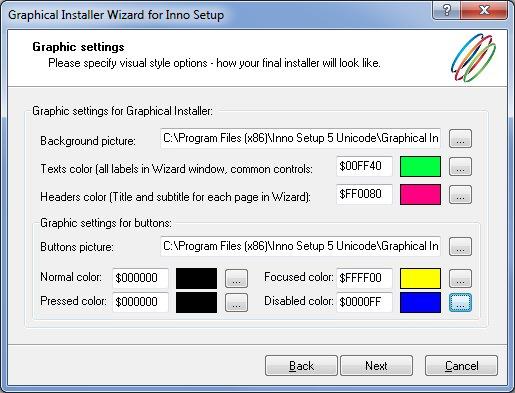
![]() Tip: For background picture use image with 690
x 496 pixels. This must be set! Supported formats: .bmp
.jpg .gif .png .tif.
Tip: For background picture use image with 690
x 496 pixels. This must be set! Supported formats: .bmp
.jpg .gif .png .tif.
For button picture use .png image with 80 x 136 pixels.
This must be set!
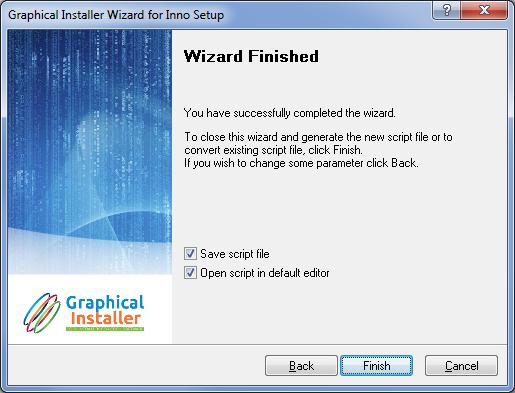
![]() Warning:
Warning:
Background of the installer consists from three separate images:
the background image itself - this one you choose in Wizard - and
the inner dialogs image, top image and bottom image (generated
automatically by extern application from Wizard).
However you choose only background image the inner dialogs image
is also used to redraw installers dialogs controls, so it must be
created.
If you are importing some skin or image, you need to generate this
small image manually run the BitmapCutter.exe tool (see
BitmapCutter for
more info).
![]() Tip:
Tip:

Anytime you see an yellow field (usually with some hint like 'Drag
file here') in dialog, you can use Drag and Drop to select file
into this field to speed up your work.
If correct file is used the field turns green. On wrong file it
turns red.