Several projects can share the same <project>.graphics.iss file use it to create multiple installers with the same design.
|
File <project>.graphics.iss
|
Script file containing all necessary settings required for correct working of Graphical Installer powered installer. It is an addition to file called <project>.iss which is a main installer file.
![]() Tip:
Tip:
Several projects can share the same <project>.graphics.iss
file use it to create multiple installers with the same design.
All Graphical Installer powered installers MUST contain both
files (also they must be in the same directory). If this or
<project>.iss is
missing, the installer will not be skinned properly!
Use these symbol to set design of the resulting installer:
These identifiers define the rough design of your installer:
This identifier is generated automatically and tells the
compiler to compile <project>.iss file and
<project>.graphics.iss
as Graphical Installer project.
If this symbol is deleted (or commented out) the installer design
will switch from 'skinned' to 'classical' look.
Use this symbol to turn OFF drawing skinned buttons.
Instead VCL skinning is used.
Define it only if Graphical Installer is used together with
VCL Styles for Inno Setup plug-in!
Specification of all text colors in installer (Texts shown in all pages of installer and in main window):
![]() Tip:
Tip:
Graphical Installer uses single format for all colors and symbols
in script. This format is the same as HTML format:
$RRGGBB where
- RR is Red part of color (00 - FF)
- GG is Green part of color (00 - FF)
- BB is Blue part of color (00 FF)
Color of all labels in installer. Labels are all static texts in installer window except the headers
Color of all header texts in installer. Headers are usually at the top of each page in installer..
This color is used for TNewCheckListBox component - when some item is selected.
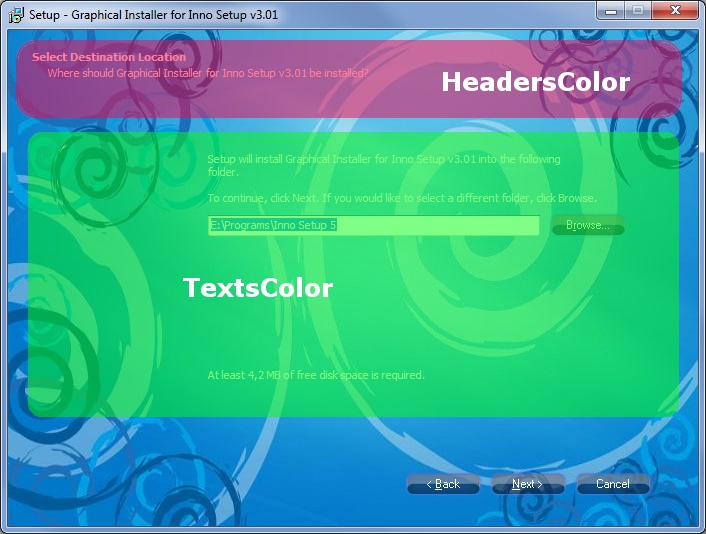
Image shown at the background of main window and all installer's pages:
![]() Tip: How to create background image
for Inno Setup?
Tip: How to create background image
for Inno Setup?
See this technical section how to properly
create background images for Inno Setup.
Image shown at the background of every page of installer.
Required format:
- .bmp .jpg .gif .png .tif file
- Size must be exactly 690 (width) x 413 (height) pixels
This image is generated via BitmapCutter.exe tool
automatically from Graphical Installer
Wizard.
Image shown at the inner dialogs page of installer. Required
format:
- .bmp .jpg .gif .png .tif file
- Size must be exactly 417 (width) x 237 (height) pixels
This image is generated via BitmapCutter.exe tool
automatically from Graphical Installer
Wizard.
Image shown at the inner dialogs page of installer when RTL
flag is set. Required format:
- .bmp .jpg .gif .png .tif file
- Size must be exactly 690 (width) x 83 (height) pixels
This image is generated via BitmapCutter.exe tool
automatically from Graphical Installer
Wizard.
Images for buttons used in installer:
PNG image for buttons in installer. Size must be exactly 80
pixels wide and 136 pixels high. Required format:
- 4 button states inside of it: "normal" (orange area), "focused"
(blue area), "pressed" (green area) and "disabled" (yellow
area).
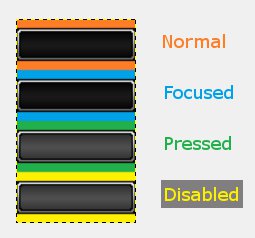
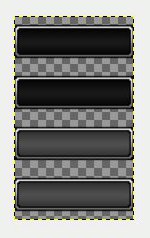
- Size of each button state (orange, blue, green or yellow area in
the left part of above picture) is 80 (width) x 34 (height)
pixels.
- Space [colored area around each button state] is used for better
positioning of final button and it is not shown in final
installer!
- Only effective area of button is shown [80 x 22 pixels] - as you
can see on the right side of above image.
Button images should not have any text written on them. Text is
loaded dynamically from Inno Setup language file!
![]() Tip:
Tip:
Do not fill area around button states with color as we did. We did
it only for better imagination of button states.
PNG images support transparency. Use advanced graphic programs like
Gimp to edit PNG images.
Specification of buttons texts colors in different situations:
Color of all button texts in installer. This color is applied to all buttons when button is in regular state.
Color of all button texts in installer. This color is when button is focused.
Color of all button texts in installer. This color is applied when button is pressed down.
Color of all button texts in installer. This color is applied when button is disabled.